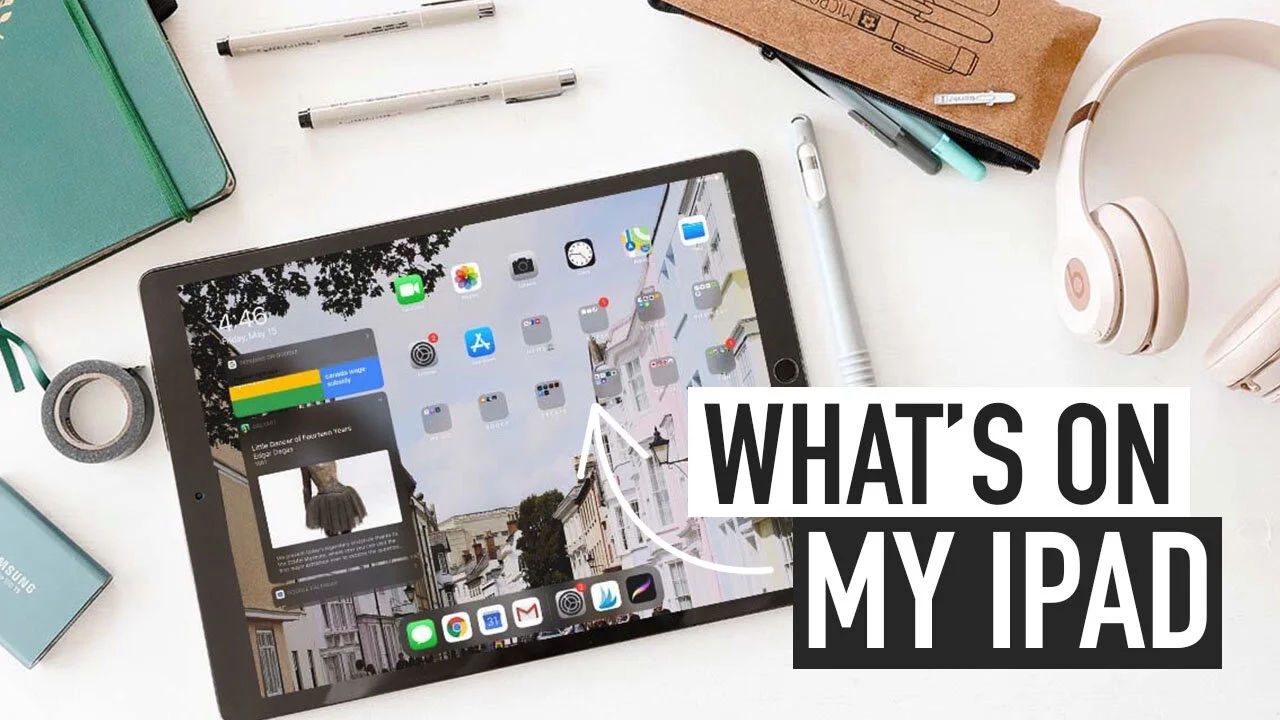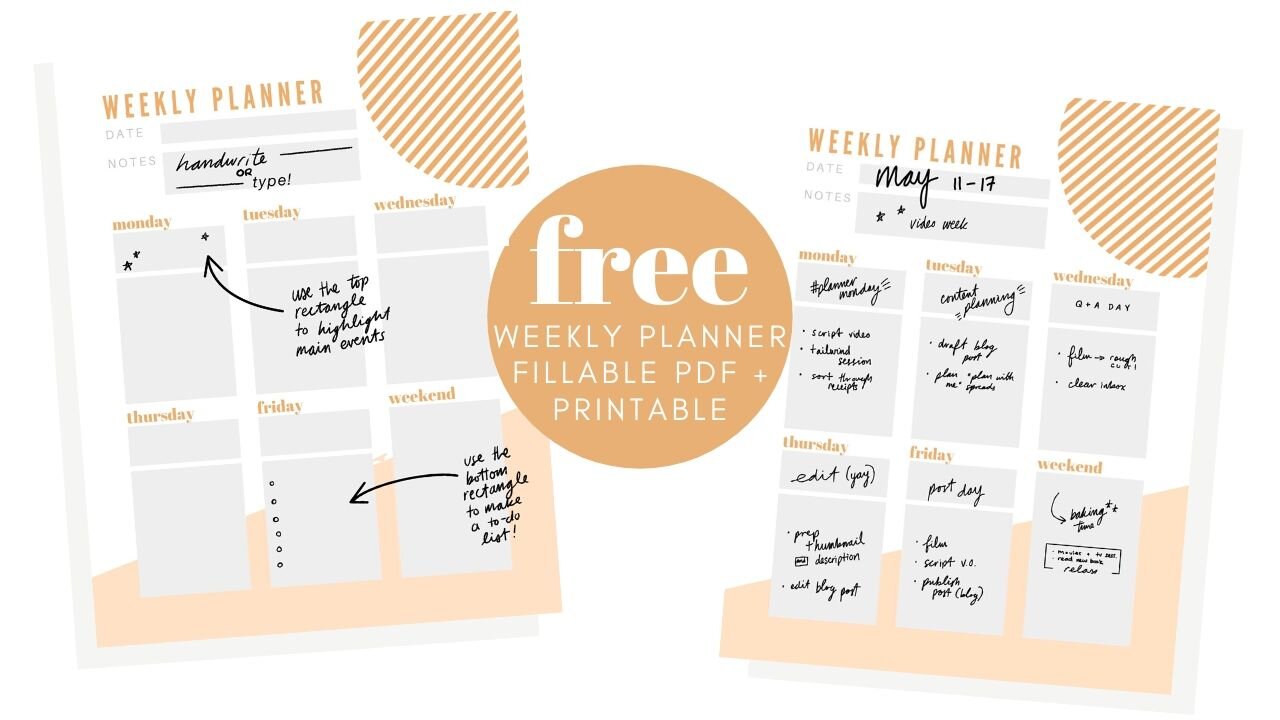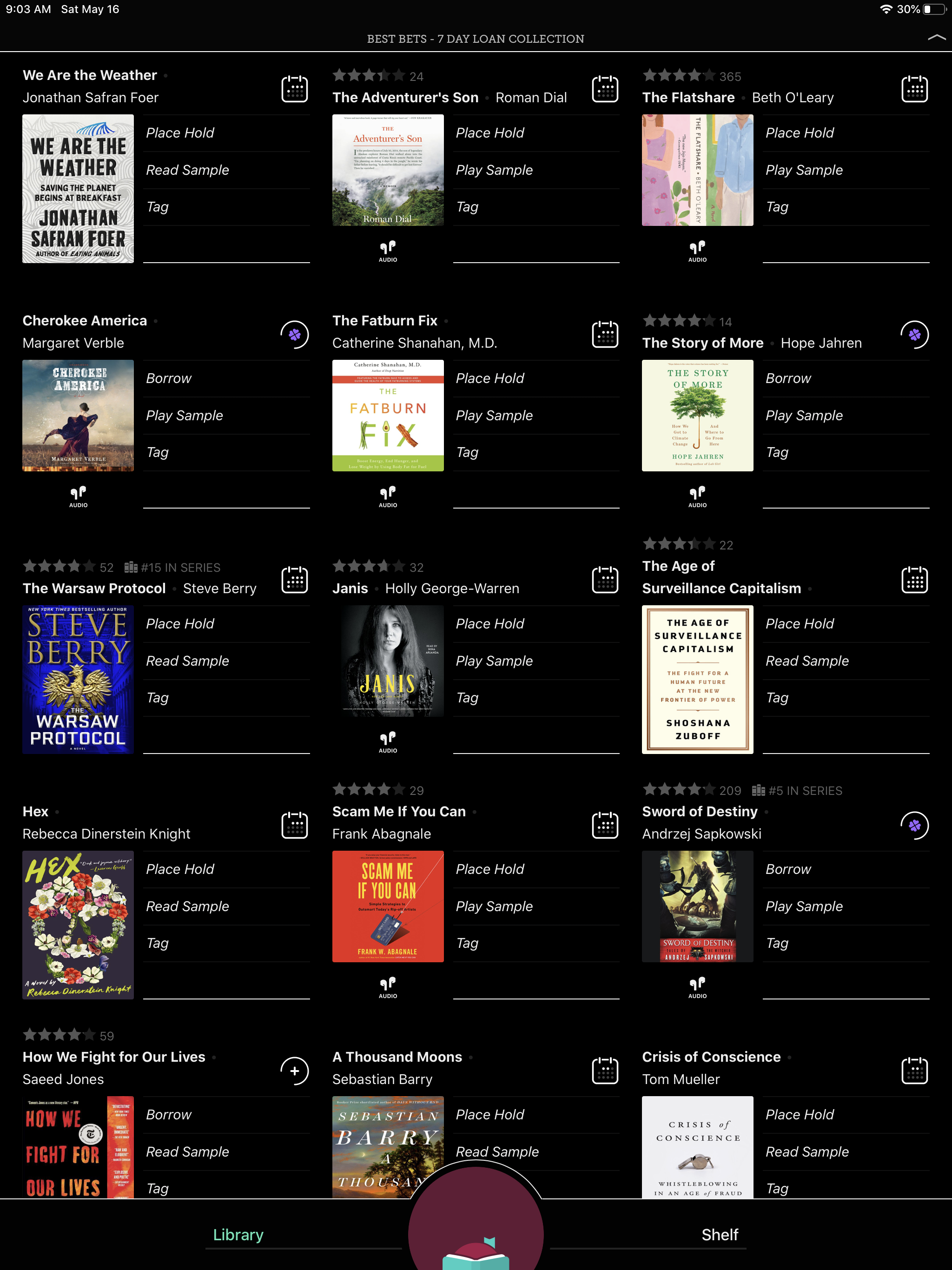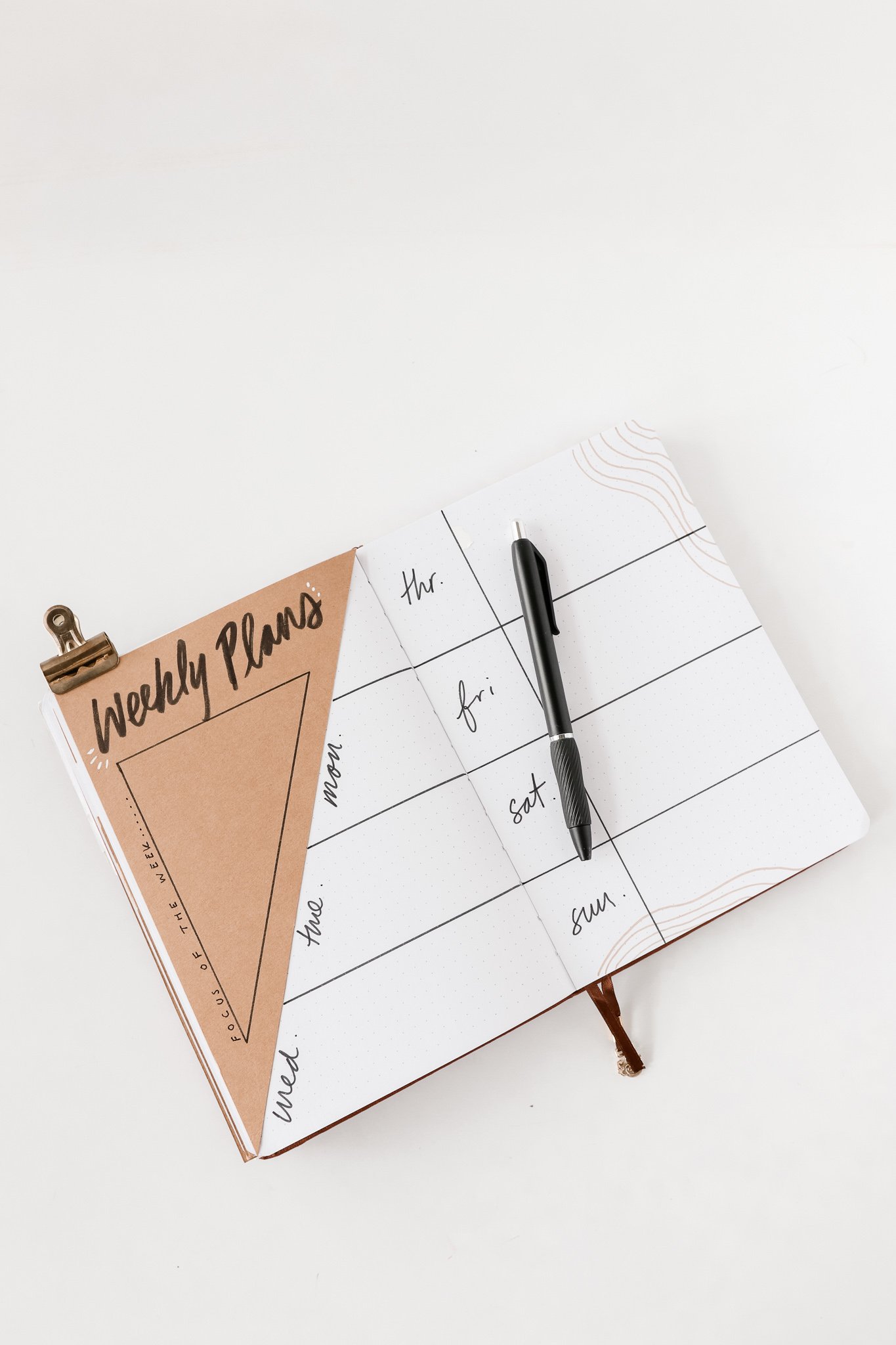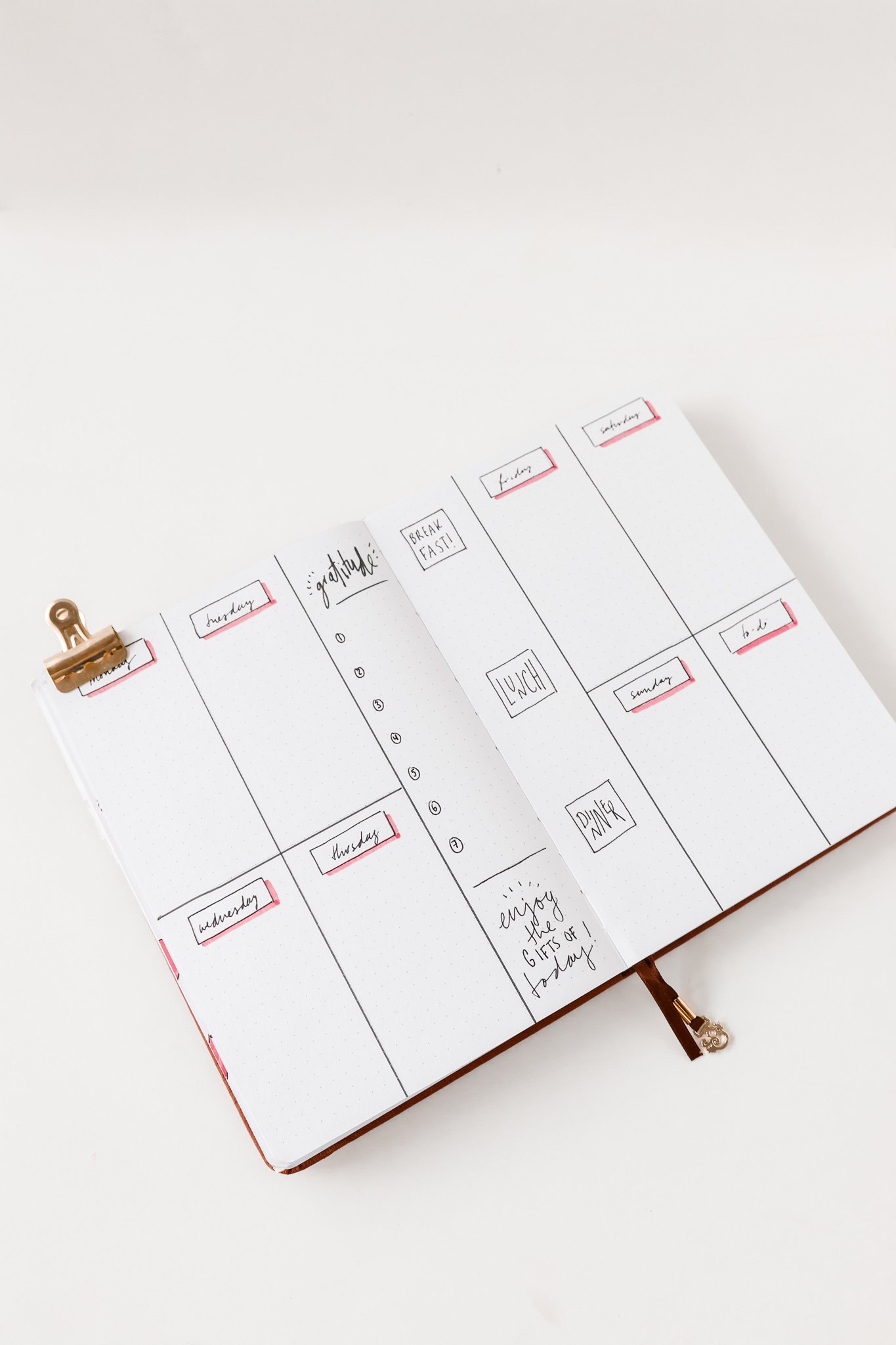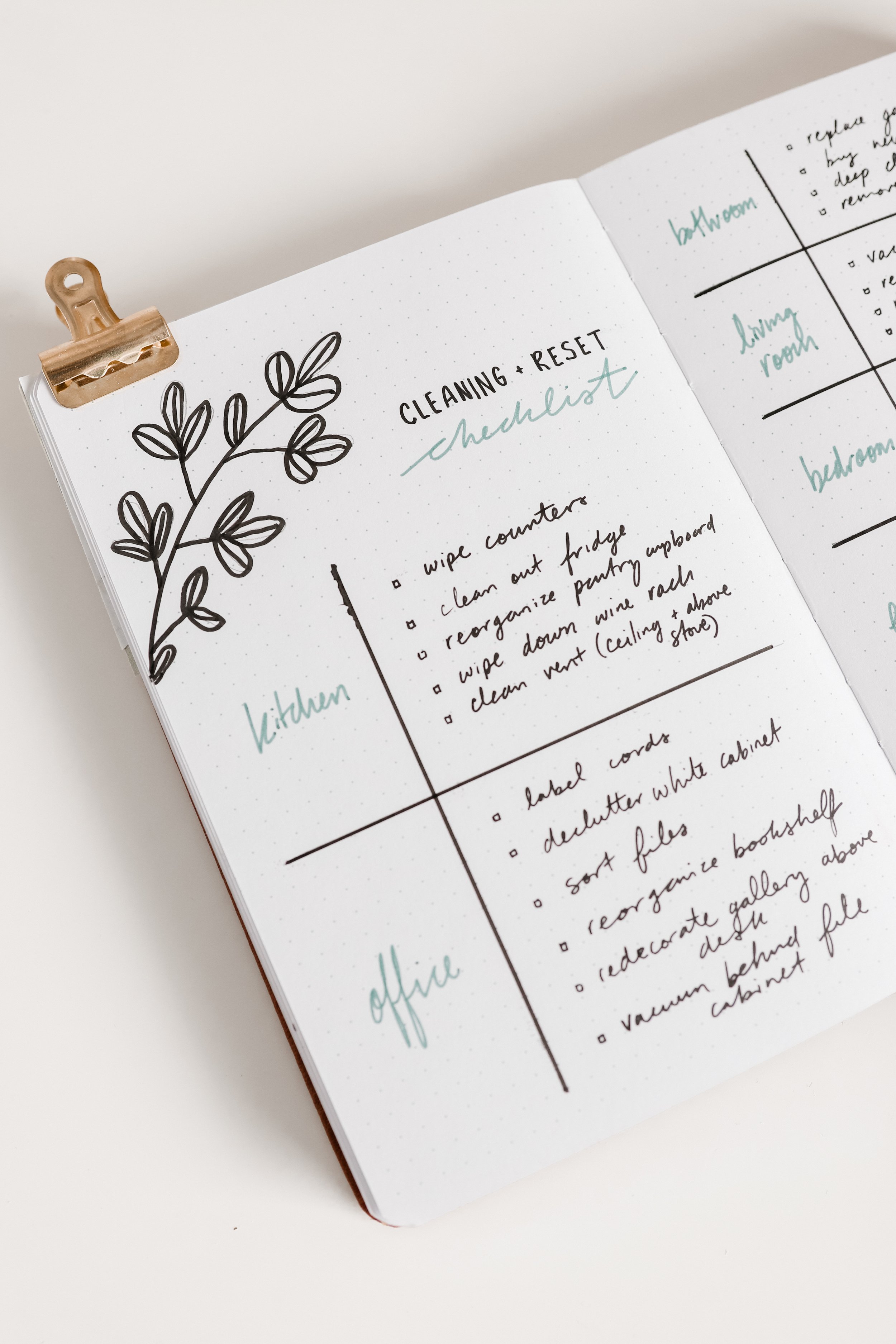iPad Pro Apps You NEED To Download
Ever since I posted my digital note-taking video last summer, I’ve been getting questions about what apps I have on my iPad Pro, so today I’m giving you an in-depth tour! I have the *2017 iPad Pro 12.9inch (2nd Generation) and the first-generation Apple Pencil. On my Apple Pencil I have a *silicone sleeve to make it more comfortable for long writing/drawing sessions. When I first got the *Apple Pencil, I used it mostly for digital note-taking, but these days I use my iPad all the time for work— both for planning and creating content!
My Favourite iPad Apps
Procreate:
Procreate is the go-to app for any creative needs. I use it as a sketchbook, a digital canvas for art, and to create animated doodles/text for my videos. Of all the apps on my iPad, this is the one I use the most to add a special touch to my content. If you want a tutorial on how I add moving handwriting to my videos, check out this IGTV video I posted on my Instagram page.
Some sketches I made when coming up with spreads for Februrary 2020’s “Plan With Me”GoodNotes:
GoodNotes is the app I use the most for any of my digital handwriting needs. The app allows you to search handwritten notes with ease, rearrange your writing to make your notes more organized, and customize notebooks with your paper preference and cute covers.
The print vs. digital note-taking debate is a strong one for students, but apps like GoodNotes make it possible to have the best of both worlds! I used this app in my final year of university to go completely digital with my note-taking and loved the experience. I didn’t have to worry about remembering to bring notebooks with me to class, but I was still able to handwrite notes to help increase my memory of key concepts— win, win!
Canva:
Recently I’ve been using my iPad to try my hand at digital-planning! I’ve been experimenting with creating digital spreads on *Canva and have been getting so inspired by the process. If you’ve never heard of it before, Canva is super user-friendly graphic design platform for making gorgeous social media graphics, resumes, posters, etc. One of the most recent digital spreads I created with Canva was a weekly planner spread….if you want to use it yourself, you can download it by clicking the link below (it’s also fillable, so you can use your keyboard to fill in each section if you don’t own a stylus).
OneNote:
Whereas GoodNotes was (and still is) my “go-to” for digital handwriting, OneNote was the app I used as a student for any typing-based notes or PDFs. I originally used it because I had free access to Microsoft products with my schooling, but the app became a life-saver because I could access my notes on any device that connected to the internet. All notes are stored in one hub and can be organized into folders— if you’re juggling a lot of courses, the OneNote system makes it super easy to flip through your notes and quickly find what you’re looking for. For more on how I took digital notes in school, check out the video I posted last summer on digital note-taking tips (I’ll be doing an updated one this summer, so stay tuned for that).
Screenshot of Libby AppLibby:
If you love books, this app needs to be the next one you download! Libby allows you to borrow e-books, audiobooks, and magazines from your local library….all you need to do is connect your library card and then you are able to access a huge collection of content for free from the comfort of your couch! I have my account connected to the Toronto Public Library and have saved so much money on books…I’m crying happy tears over here (and so is my bank account, haha)!
Tailwind:
*Tailwind is the site that I use to schedule all of my pins on Pinterest. Why use a pin-scheduler? Pinterest’s algorithm likes being fed content consistently throughout the day, so using Tailwind prevents me from having to manually pin every 2-3 hours. I spend about an hour or two batch-scheduling pins for a couple of weeks, and then I let Tailwind takeover. Now that I use Tailwind, my Pinterest page gets almost one million views each month! I mostly pin other creators’ content, but I make sure to sprinkle my own pins directing to Caitlin’s Corner so that my content gets good exposure! The Tailwind app on my iPad doesn’t have all the features on Tailwind’s desktop site, but it does have the capabilities to schedule pins so it’s a great feature to have access to when I’m watching TV.
LINKS
*iPad Pro 12.9 (2nd generation): https://amzn.to/2z4hXZI
*Apple Pencil: https://amzn.to/2Lxhdiy
*Apple Pencil Silicone Sleeve/Case: https://amzn.to/3cCbmUX
*NEW iPad Model: https://amzn.to/3657NV6
*Apple Pencil (2nd generation): https://amzn.to/3bEd9HM
Paperlike Screen Protector: https://bit.ly/3byF23V
Screensaver (PHOTO Photo by Toa Heftiba on Unsplash)
Digital Note Taking Tips (VIDEO): https://bit.ly/2z4pg3A
Apps
Procreate App: https://bit.ly/3czKrZW
Procreate Tutorial (IGTV): https://bit.ly/3cFf9RE
Goodnotes App: http://bit.ly/2Z41LQd
*OneNote App: https://go.magik.ly/ml/wywg/
*Tailwind App: https://www.tailwindapp.com/i/CaitlinMDaSilva (get $15 off TailwindPlus)
*Canva: https://bit.ly/361vOfs
*Adobe Creative Cloud: https://bit.ly/3g8crG8
Libby: http://bit.ly/2TtlTKX
Social
Follow my Pinterest Boards: https://bit.ly/2Aph8en
Follow me on Spotify: https://spoti.fi/2T6ZRNO
My study playlist: https://spoti.fi/2WBwh50
Follow me on goodreads: https://bit.ly/2UF3ueJ
If you have any iPad related questions that I didn’t cover in today’s post, leave them in the comments below! Until next time, xo. —C.
(links marked with * are affiliate links. Using affiliate links comes with no additional cost to you, but helps support me as a creator through commission)